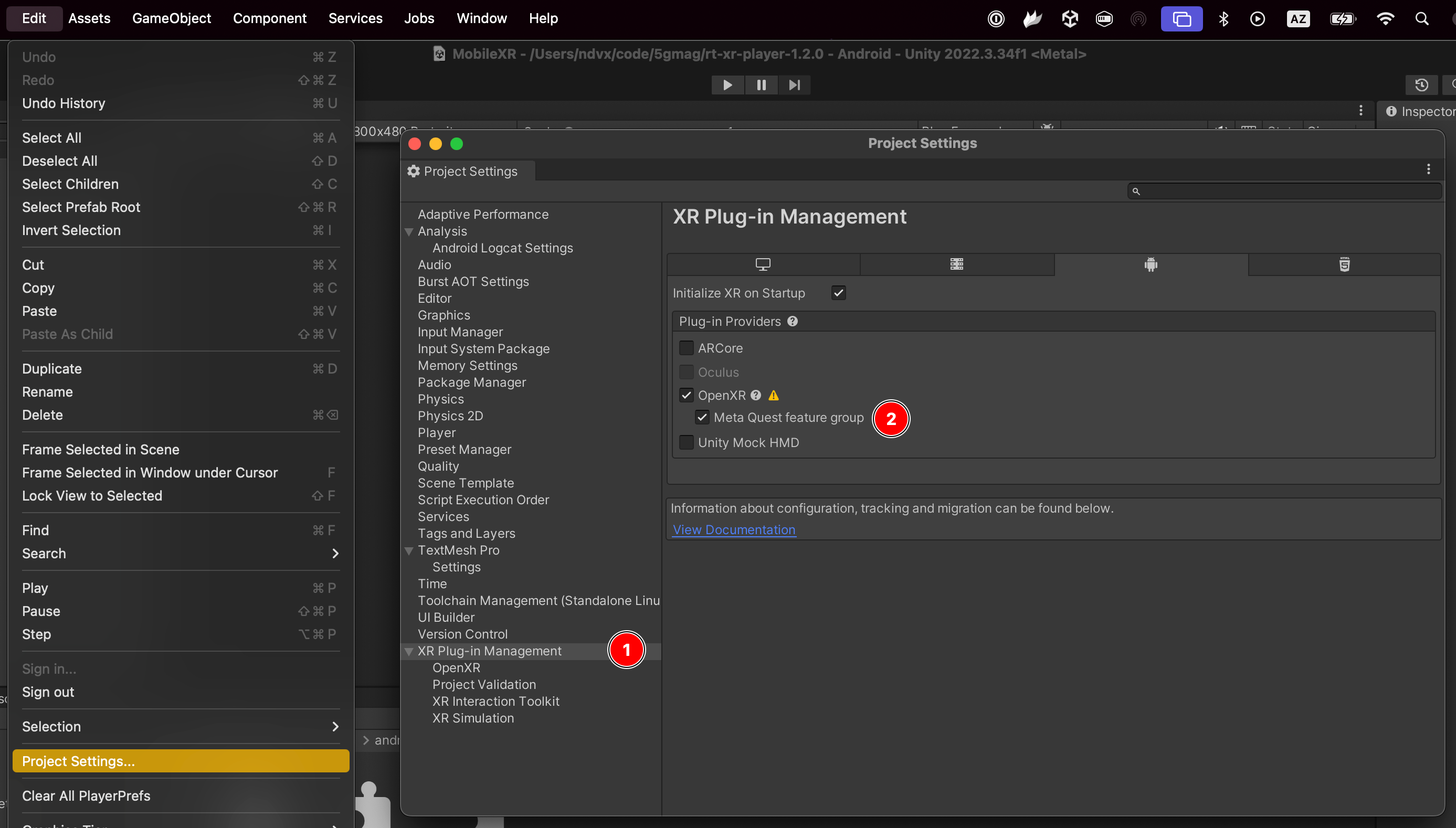Building and using XR Player on Meta Quest 3
This guide covers compiling the XR player sample Unity project for Meta Quest 3 and configuring it with specific glTF content.
This section assumes adb is installed on the machine, and a Meta Quest 3 with developer options and USB debugging enabled is connected.
The project requires Unity 3D 2022.3.34f1 with both Android and iOS support modules installed. Note that Android API 28 and NDK 27.2.12479018 are used.
While this guide assumes a Windows environment with a git-bash terminal (eg. to run shell scripts), the same instructions apply to other platoforms.
The tutorial covers the following steps:
- Clone the XR Player unity project
- Compile & install media pipeline library and plugins for Android
- Build and run the unity project
- Configure the XR player sample application
- Launch the player
Step 1: Clone the XR Unity Player project
git clone --recursive https://github.com/5G-MAG/rt-xr-unity-player.git
Note: –recursive is required to get all submodules checked out.
Step 2: Build and install media pipelines
Clone and install the source code
git clone https://github.com/5G-MAG/rt-xr-maf-native.git
cd rt-xr-maf-native
Compile the MAF library and media pipeline plugins
Compile and install dependencies
Follow these instructions to compile the avpipeline dependencies.
Copy the generated libraries into the avpipeline subproject:
mkdir -p ./rt-xr-maf-native/subprojects/avpipeline/external/avcodec/android/arm64-v8a/lib
cp ./rt-common-shared/avcodec-build/build/ffmpeg/aarch64/lib/*.so ./rt-xr-maf-native/subprojects/avpipeline/external/avcodec/android/arm64-v8a/lib
cp -r ./rt-common-shared/avcodec-build/build/ffmpeg/aarch64/include ./rt-xr-maf-native/subprojects/avpipeline/external/avcodec/android/arm64-v8a/include/
cp ./rt-common-shared/avcodec-build/build/ffmpeg/aarch64/LICENSE ./rt-xr-maf-native/subprojects/avpipeline/external/avcodec/android/arm64-v8a/LICENSE
Configure cross compilation configuration
- Download and install the Android NDK. In the next steps, we assume a Windows x86_64 environment with the Android NDK 27.2.12479018 installed in
C:\Users\<your_user_name>\AppData\Local\Android\Sdk\ndk. - Locate the
./rt-xr-maf-native/crossfile/android-arm64-v8aand modify it to point to your local NDK installation, for instance:
[binaries]
ar = ['C:\Users\<your_user_name>\AppData\Local\Android\Sdk\ndk\27.2.12479018\toolchains\llvm\prebuilt\windows-x86_64\bin\llvm-ar']
c = ['C:\Users\<your_user_name>\AppData\Local\Android\Sdk\ndk\27.2.12479018\toolchains\llvm\prebuilt\windows-x86_64\bin\aarch64-linux-android28-clang.cmd']
cpp = ['C:\Users\<your_user_name>\AppData\Local\Android\Sdk\ndk\27.2.12479018\toolchains\llvm\prebuilt\windows-x86_64\bin\aarch64-linux-android28-clang++.cmd']
c_ld = ['C:\Users\<your_user_name>\AppData\Local\Android\Sdk\ndk\27.2.12479018\toolchains\llvm\prebuilt\windows-x86_64\bin\ld.lld']
cpp_ld = ['C:\Users\<your_user_name>\AppData\Local\Android\Sdk\ndk\27.2.12479018\toolchains\llvm\prebuilt\windows-x86_64\bin\ld.lld']
strip = ['C:\Users\<your_user_name>\AppData\Local\Android\Sdk\ndk\27.2.12479018\toolchains\llvm\prebuilt\windows-x86_64\bin\llvm-strip']
Configure and compile the MAF library and media pipeline plugins
libmafand C# bindings are enabled by default.- the
avpipelineplugin needs explicit configuration, theavcodec_dirmust point to a subdirectory of the project where platfomrm specfic dependencies have been copied:
cd rt-xr-maf-native
meson setup --wipe -Davpipeline=true -Davpipeline:avcodec_dir=external/avcodec/android/arm64-v8a build/android/arm64-v8a --cross-file crossfile/android-arm64-v8a
meson compile -C build/android/arm64-v8a
Install the media pipeline factory and plugins into the Unity project
Assuming rt-xr-unity-player repository has been cloned in a sibling directory ../rt-xr-unity-player, run the following commands with the correct path that applies to your installation:
export ANDROID_NDK_HOME='/c/Users/<your_user_name>/AppData/Local/Android/Sdk/ndk/27.2.12479018'
cd rt-xr-maf-native
scripts/install_android.sh ../rt-xr-unity-player/Packages/rt.xr.maf
The script copies the following:
- all compiled libraries from
rt-xr-maf-native/build/android/arm64-v8a/tort-xr-unity-player/Packages/rt.xr.maf/bin/android/arm64/ - C# bindings source code from
rt-xr-maf-native/subprojects/maf_csharp/swig/tort-xr-unity-player/Packages/rt.xr.maf/maf/swig/ - avpipeline dependencies from
rt-xr-maf-native/subprojects/avpipeline/external/avcodec/android/arm64-v8a/lib/tort-xr-unity-player/Packages/rt.xr.maf/dependencies/ffmpeg/7.1/android/arm64along with the related LICENSE - libc++ from
$ANDROID_NDK_HOME/toolchains/llvm/prebuilt/$ANDROID_NDK_HOSTNAME/sysroot/usr/lib/aarch64-linux-android/libc++_shared.sotort-xr-unity-player/Packages/rt.xr.maf/dependencies/libc++/android/arm64
Make sure all the *.so libraries are configured properly in the Unity Editor.
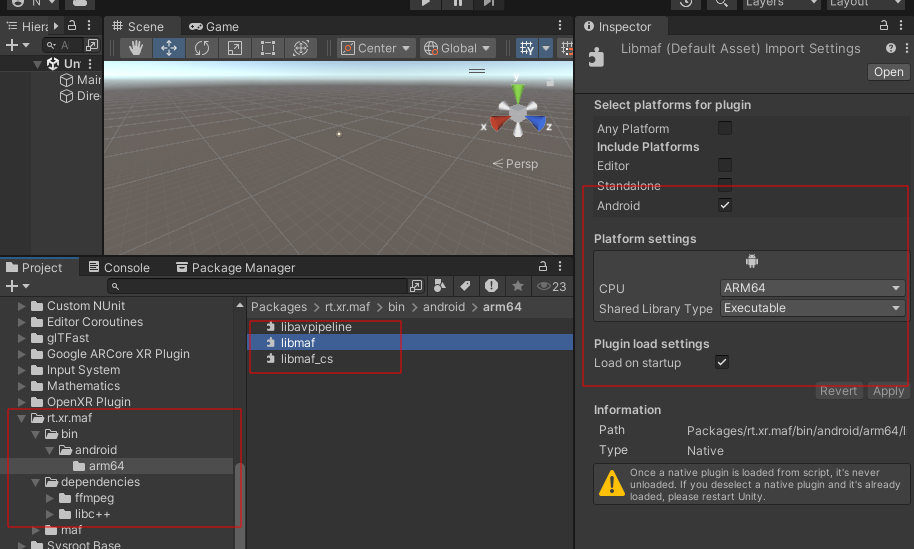
For each library, in the inspector panel:
- Android platform must be checked
- arm64 must be selected
The configuration is stored in Unity’s *.meta sidecar files and are tracked in the Unity repository. Unity removes the *.meta files if the resource they reference is not found when opening a project.
Step 3: Configure the glTF asset to be loaded by the XR Unity player
Clone the rt-xr-content repository. This requires git LFS to be installed on your system.
git clone https://github.com/5G-MAG/rt-xr-content.git
Push glTF content to the Meta Quest 3, for instance the “Studio Apartment”:
cd rt-xr-content
adb push ./studio_apartment /storage/emulated/0/Android/data/com.fivegmag.rtxrplayer/files/studio_apartment
Open the rt-xr-unity-player directory as an existing project from Unity Hub.
Now configure the glTF asset in the Unity project by adding the path, e.g. /storage/emulated/0/Android/data/com.fivegmag.rtxrplayer/files/studio_apartment/studio_apartment.gltf
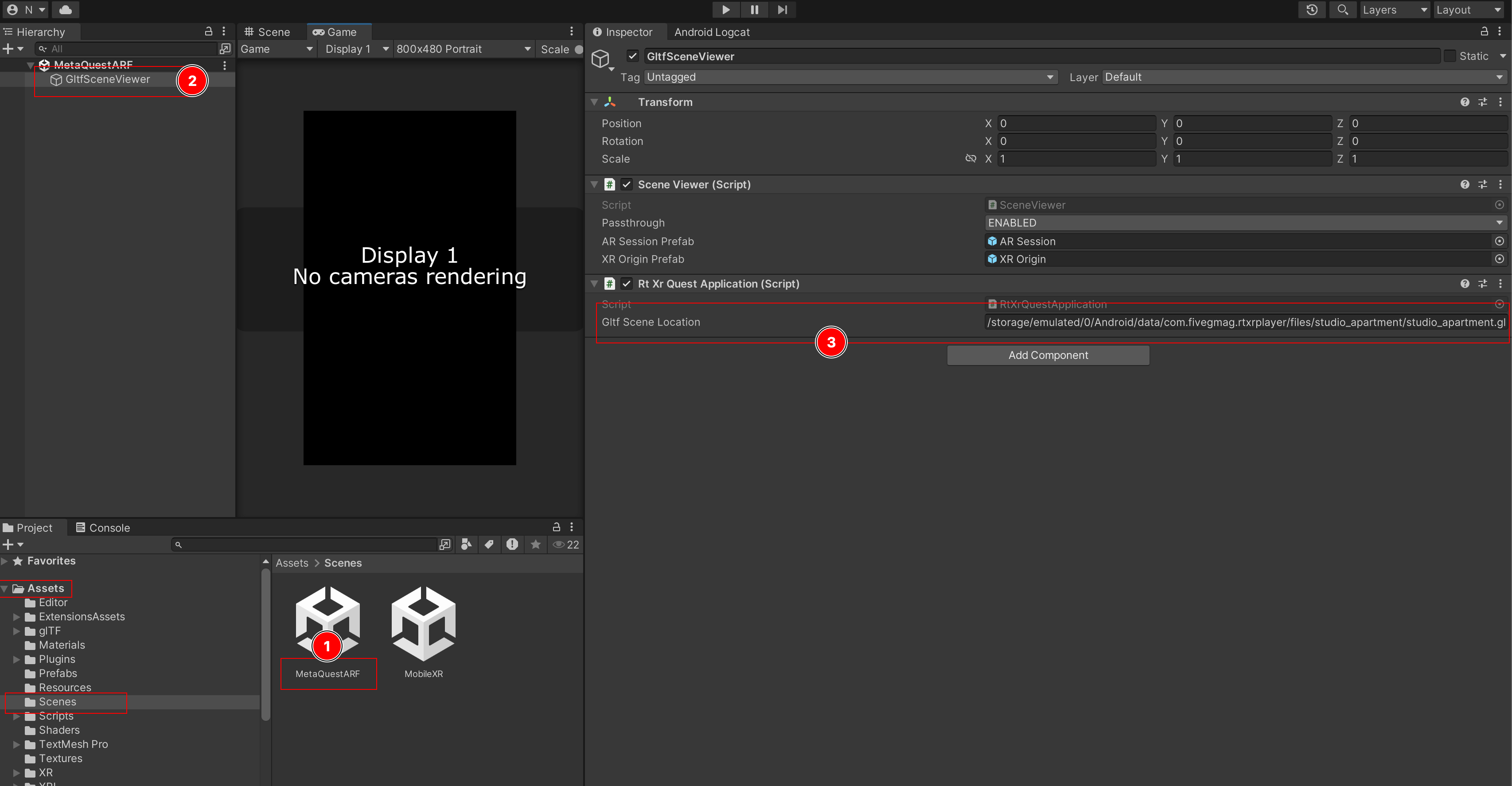
Step 4: Build and run the Unity project
In the Unity Editor:
- Locate the
File > Build Settingsmenu - Make sure that Android is the selected platform, Switch Platform if needed
- Ensure that
MetaQuestARFis the default scene. - Select the device on which the application will be installed.
- Hit
Build and Runto compile the project and install it on the mobile device
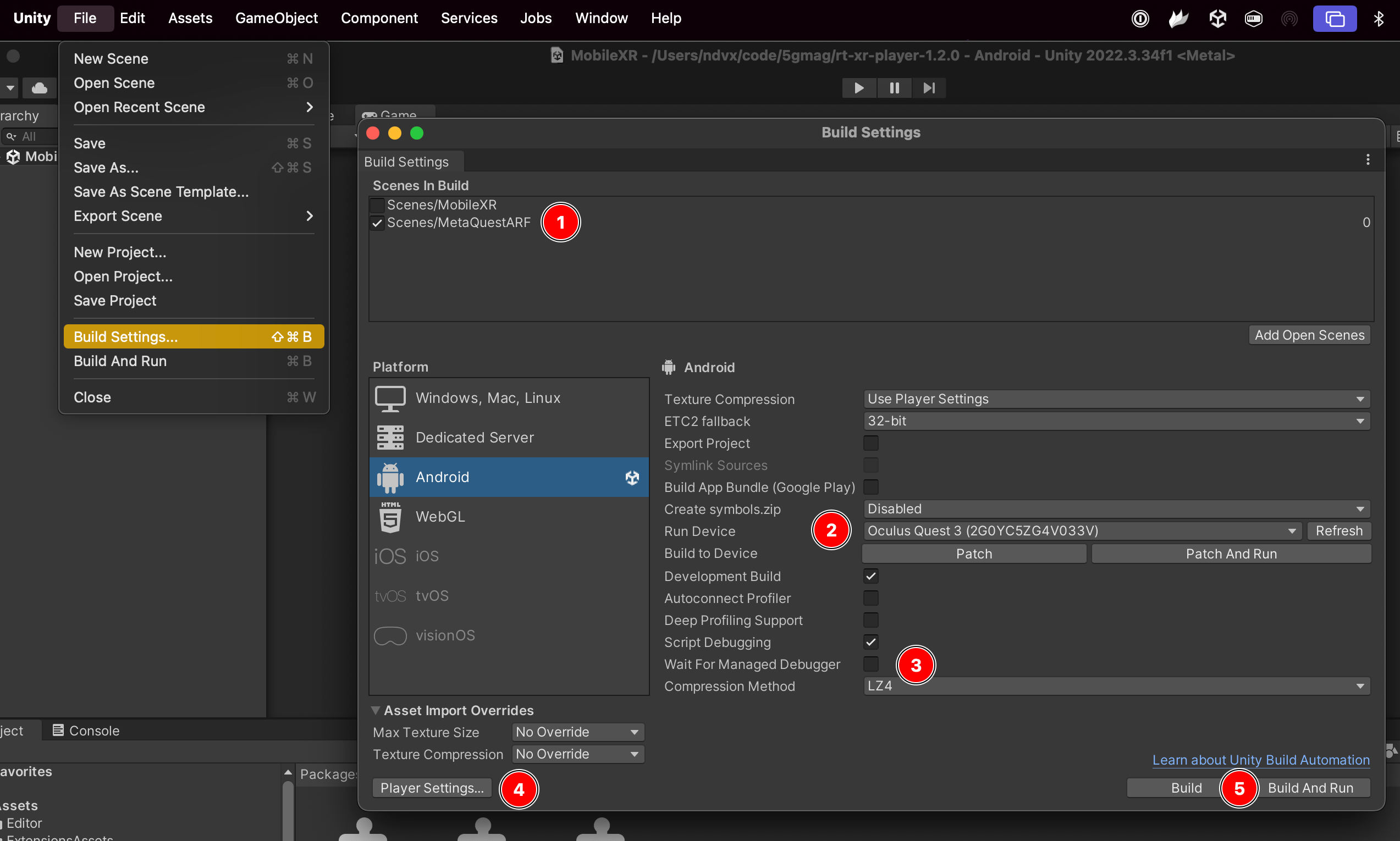
Step 5: Launch the player
Locate and launch the player in the Meta Quest 3.
Troubleshooting
Ensure the project is configured for OpenXR with Meta Quest support: 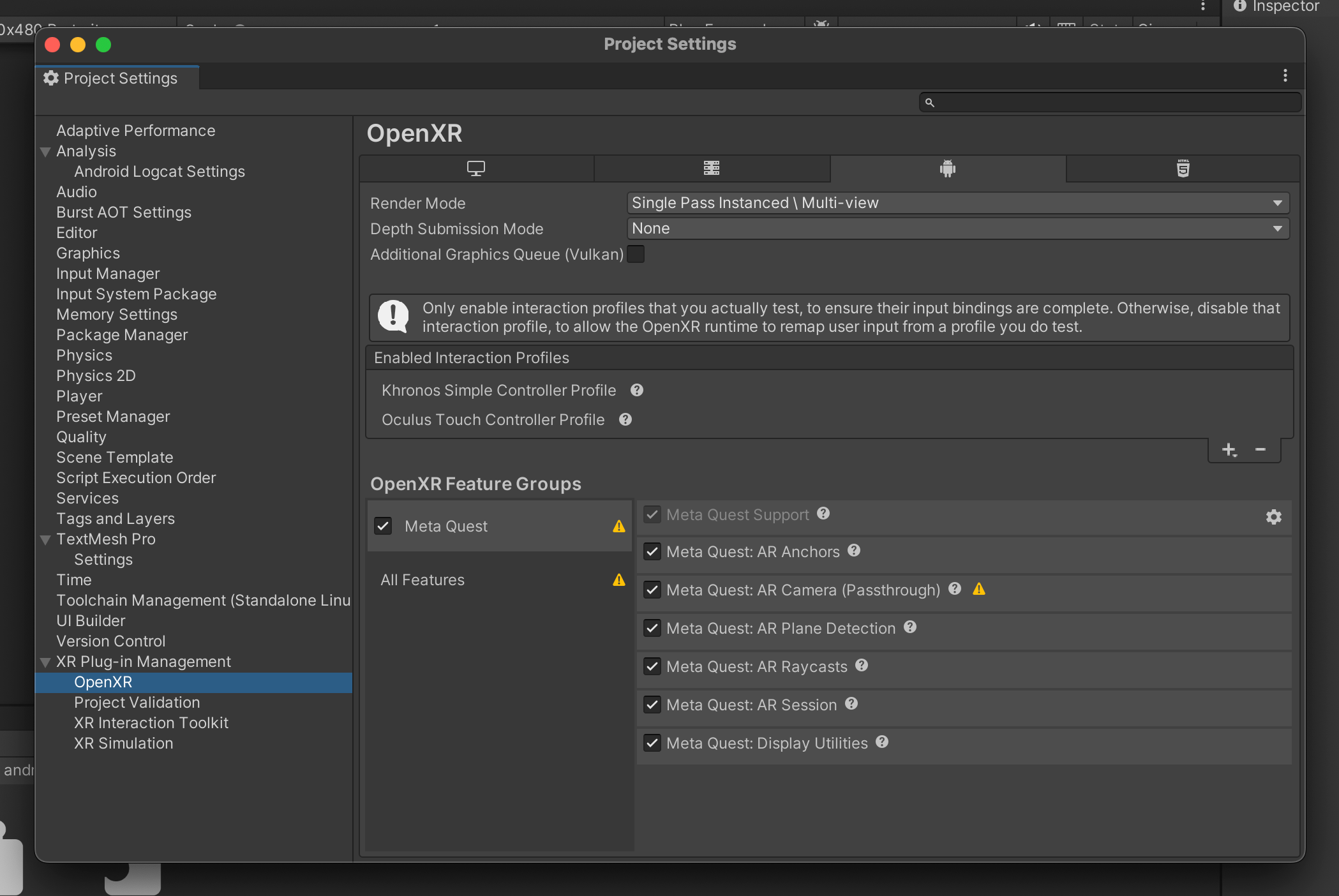
Ensure the Meta Quest interaction profiles are configured: